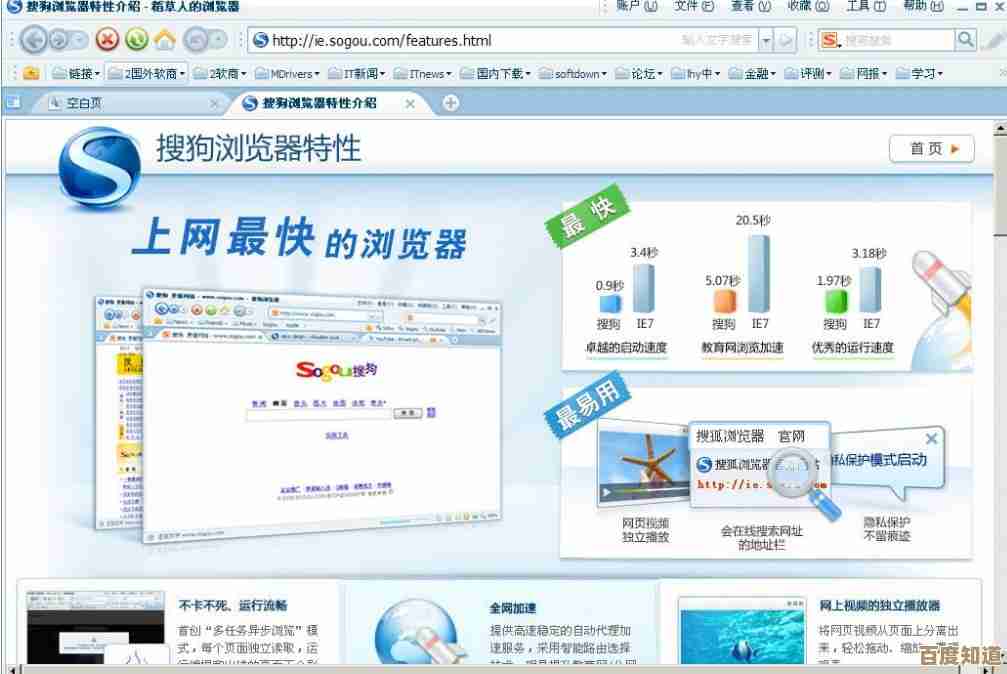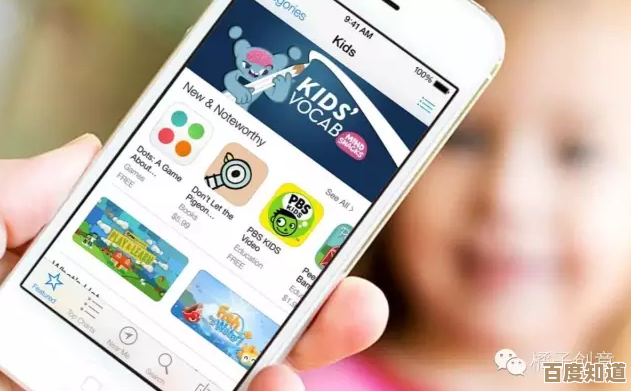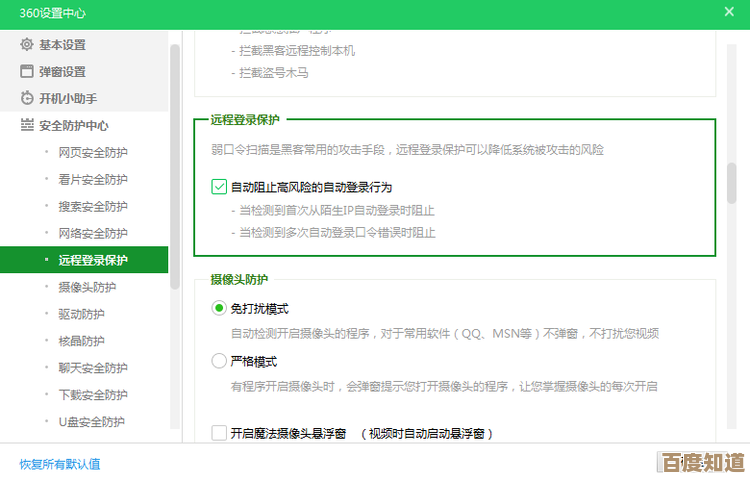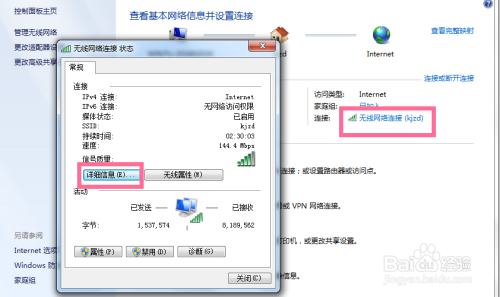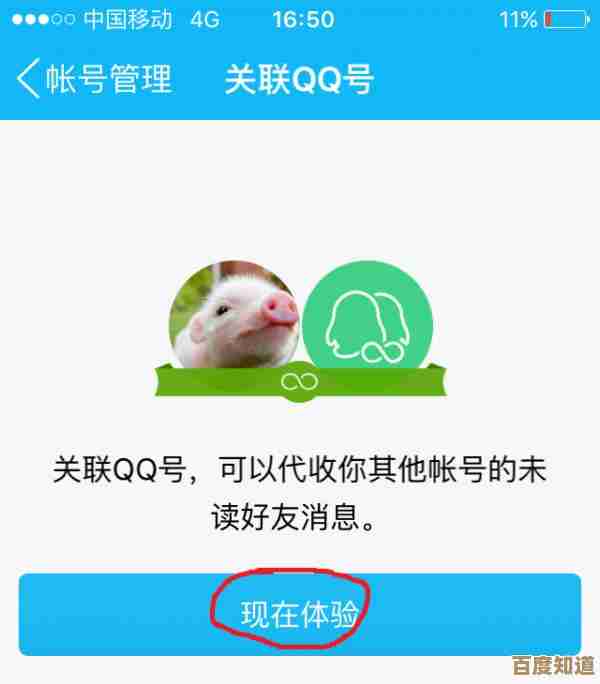A Beginner's Guide to Changing Your WiFi Password for Enhanced Security
- 游戏动态
- 2025-11-01 03:32:50
- 2
A Beginner's Guide to Changing Your WiFi Password for Enhanced Security
(Source: Compiled from general technical advice commonly found on internet service provider help pages and tech support sites like How-To Geek and Lifewire)
Why Change Your WiFi Password?
Think of your WiFi network as your home. Your WiFi password is the key to the front door. If you never change the default password that came with your router, or if you've given your password to guests who might have shared it, it's like leaving a key under the doormat. Anyone nearby could potentially connect to your network. Once connected, they could:
- Slow down your internet speed by using your bandwidth for streaming or downloading.
- Access files on your connected devices like computers and phones, which is a serious privacy risk.
- Use your internet for illegal activities, which could be traced back to you.
Changing your password regularly is a simple step to lock out unwanted users and keep your digital home secure.
What You'll Need:
- A computer, tablet, or smartphone that is connected to your WiFi network.
- Your router's login details. This is different from your WiFi password. It's usually a username and password printed on a sticker on the router itself. If you've changed these and forgotten them, you may need to reset the router to factory settings (which will erase all your settings).
Step-by-Step Guide
Step 1: Find Your Router's IP Address
You need to talk to your router directly, and to do that, you need its "address." This is a series of numbers.
-
On Windows:
- Click the Start menu and type "cmd" to open the Command Prompt.
- Type
ipconfigand press Enter. - Look for the line that says "Default Gateway." The number next to it (e.g., 192.168.1.1 or 192.168.0.1) is your router's IP address.
-
On a Mac:
- Go to System Preferences > Network.
- Select your WiFi connection and click "Advanced."
- Go to the "TCP/IP" tab. Your router's address is listed next to "Router."
-
Easiest Method: Check the sticker on your router. The IP address is almost always printed there, along with the default username and password.
Step 2: Log Into Your Router's Settings
- Open a web browser (like Chrome, Firefox, or Safari).
- Type the router's IP address you found in Step 1 into the browser's address bar (where you normally type website names) and press Enter.
- A login page will appear. Enter the router's username and password from the sticker. If you changed them in the past, use the new ones you created.
Step 3: Find the Wireless Security Settings
Once you're logged in, you'll see a configuration page. The layout is different for every router brand (like Netgear, TP-Link, Linksys, etc.), but you need to look for a section with names like:
- Wireless
- Wireless Settings
- WiFi Configuration
- Security
Navigate through the menus until you find the wireless password setting.
Step 4: Create Your New Strong Password
You will see a field labeled "Password," "Network Key," or "Passphrase." This is where you will type your new password.
Tips for a Strong Password:
- Make it long: At least 12 characters is good.
- Mix it up: Use a combination of uppercase letters (A, B, C), lowercase letters (a, b, c), numbers (1, 2, 3), and symbols (!, @, #).
- Avoid personal info: Don't use your name, address, or birthdate.
- Make it memorable but hard to guess: Think of a phrase and use the first letter of each word, adding numbers and symbols. For example, "My cat Sammy loves to nap 3 times a day!" could become "McSltn3tad!".
Step 5: Save Your New Settings
This is a very important step! After you type in your new password, scroll down and click the "Save," "Apply," or "OK" button. The router will usually take a moment to restart with the new settings.
What Happens Next?
Once the router restarts, every device currently connected to your WiFi will be disconnected. You will need to reconnect each device (your phone, laptop, tablet, smart TV, etc.) using the new password you just created.
Final Tip:
After you log in and change the password, it's also a great time to change your router's admin password (the one you used to log into the settings page). This adds an extra layer of security, making it harder for anyone to change your settings without your permission. Look for this option in the "Administration" or "System" section of the router's settings.
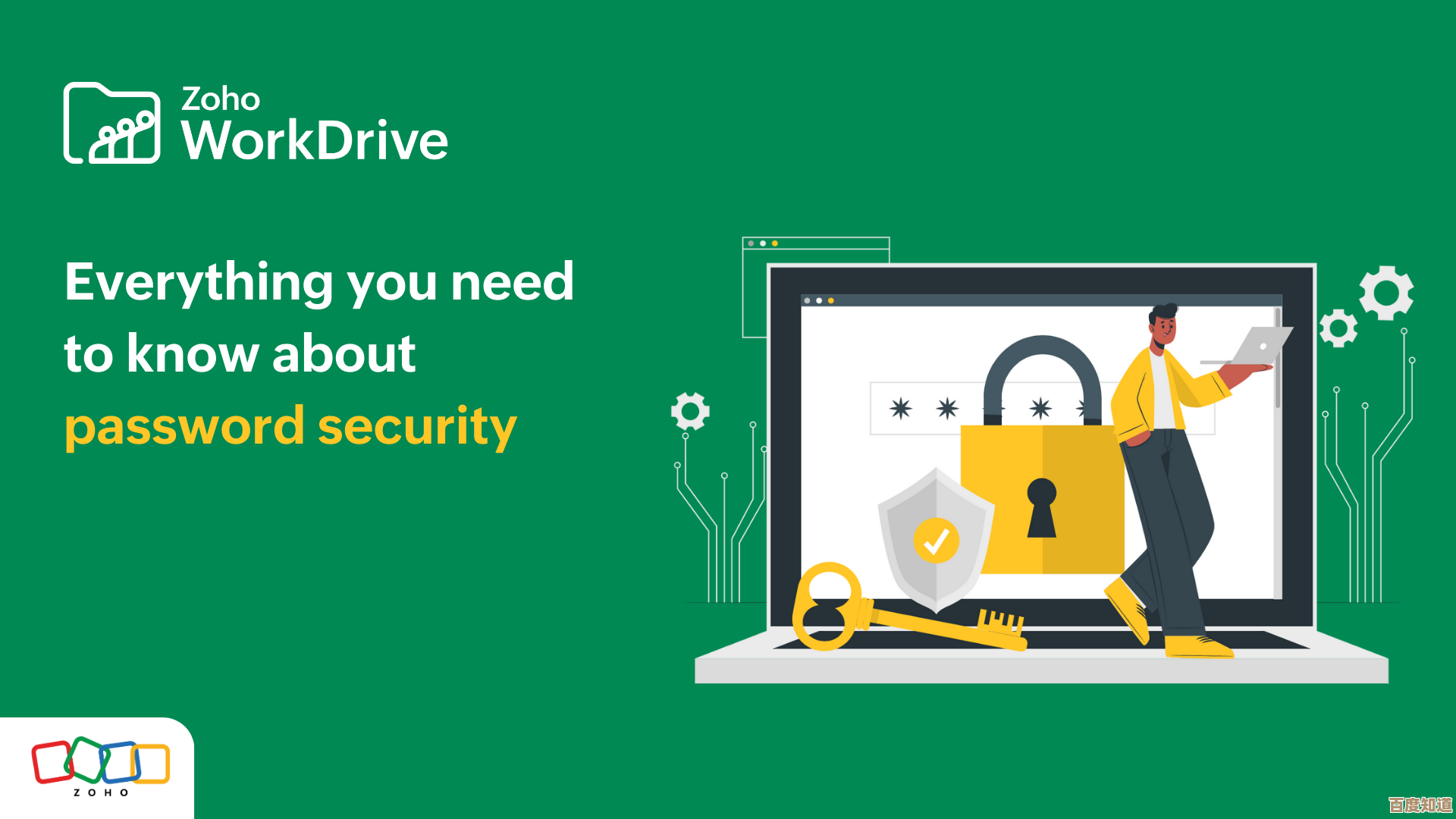
本文由吾海昌于2025-11-01发表在笙亿网络策划,如有疑问,请联系我们。
本文链接:http://waw.haoid.cn/yxdt/52808.html