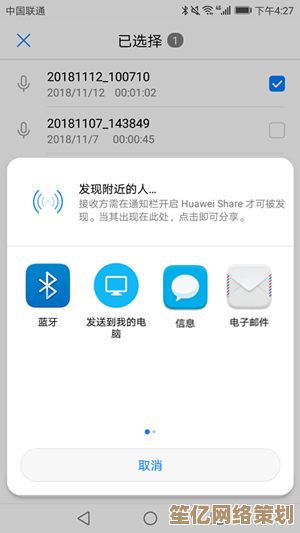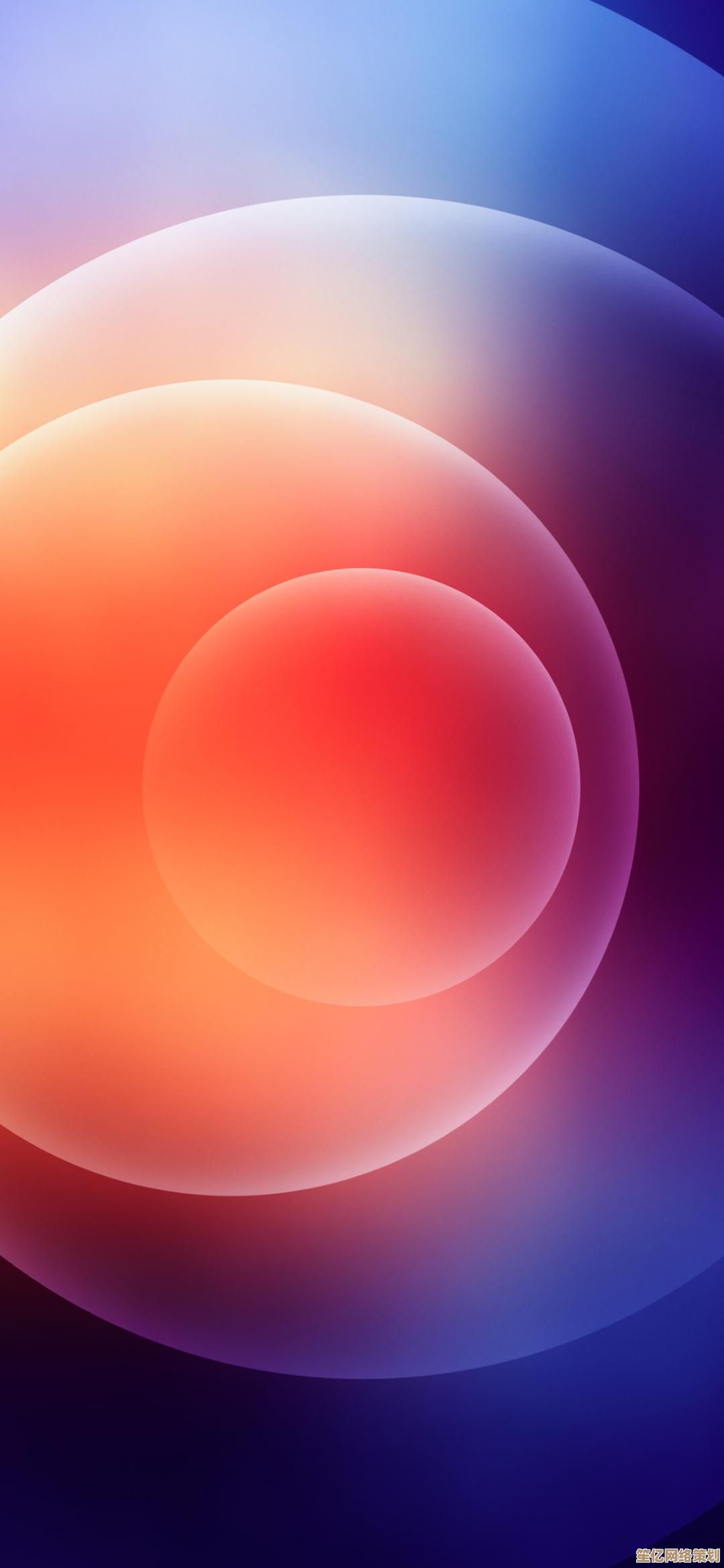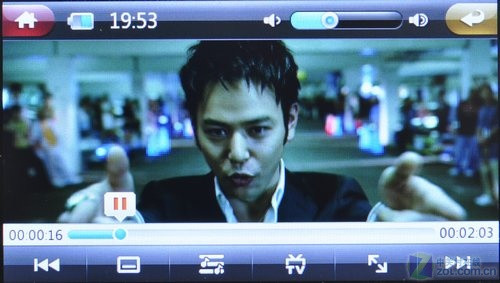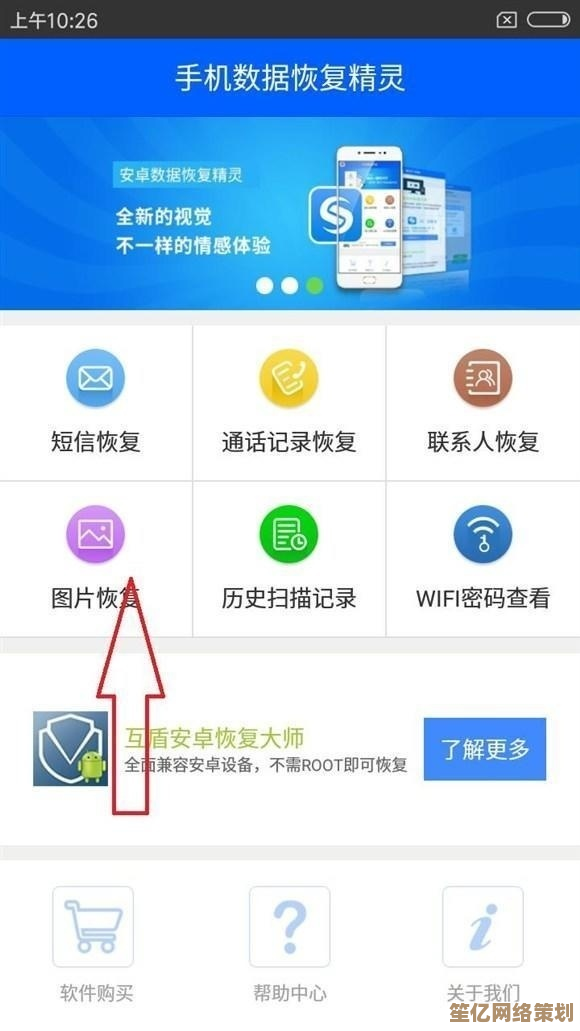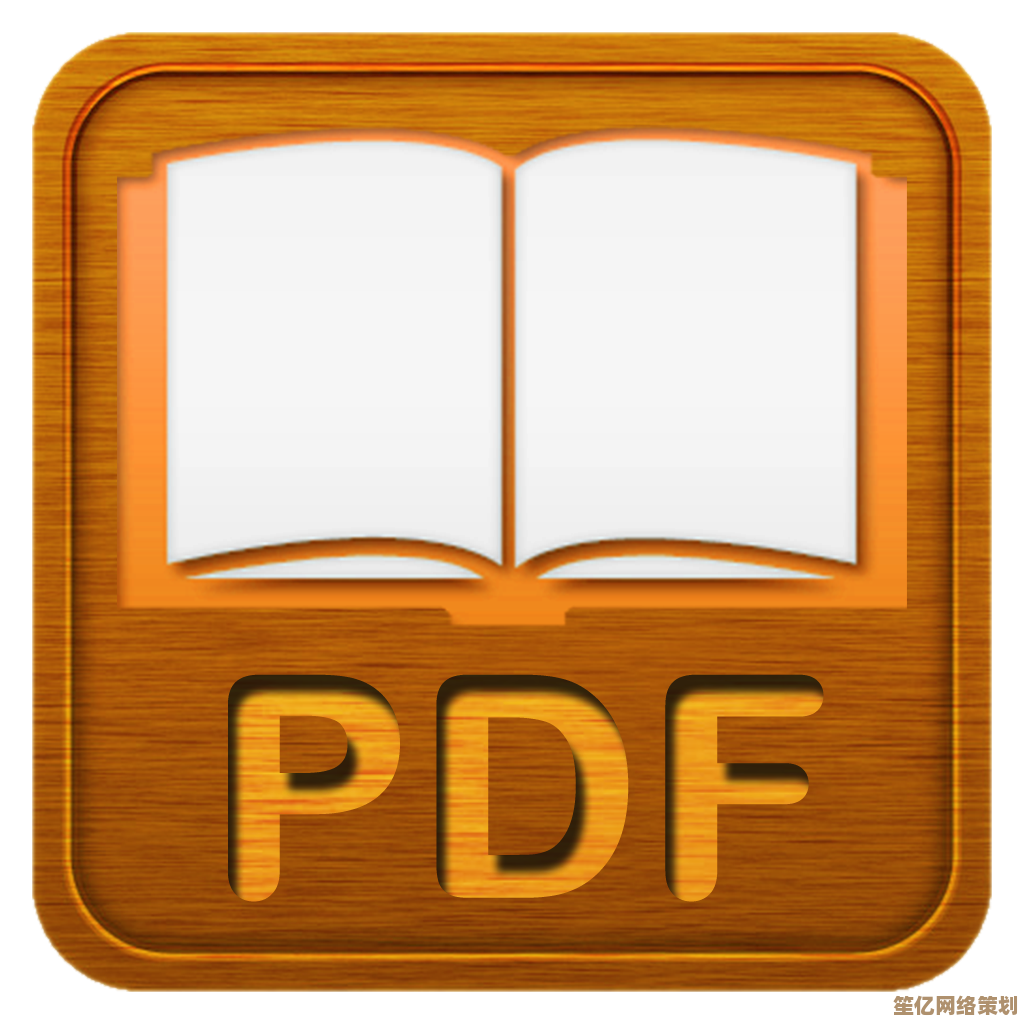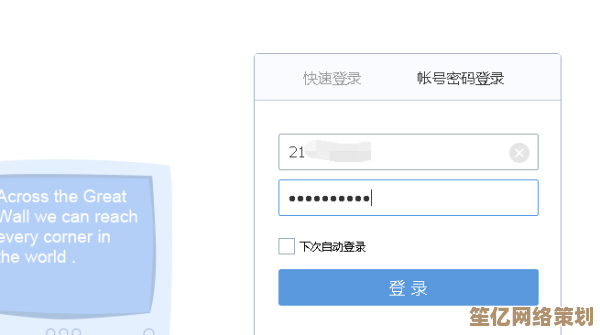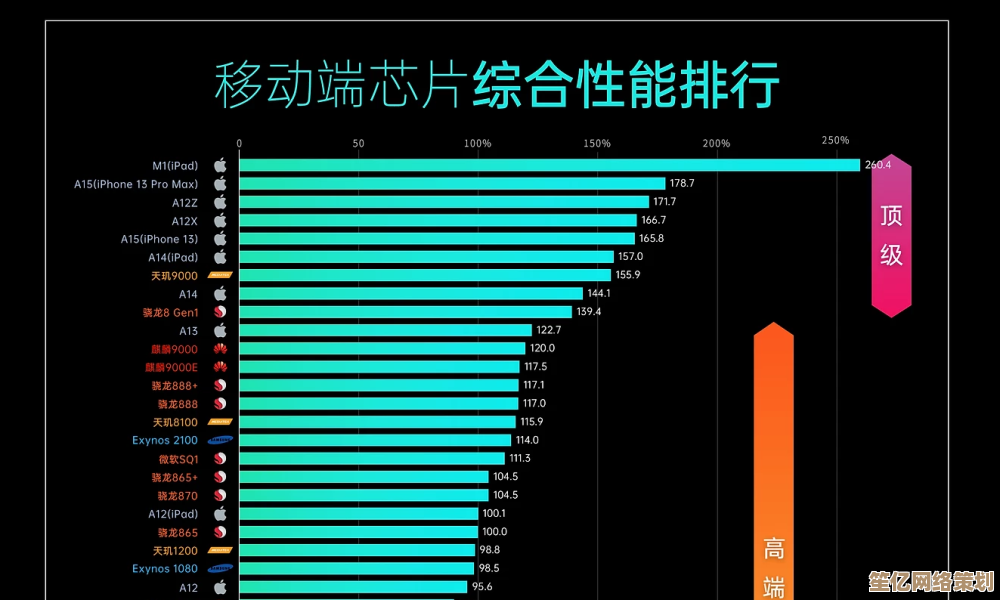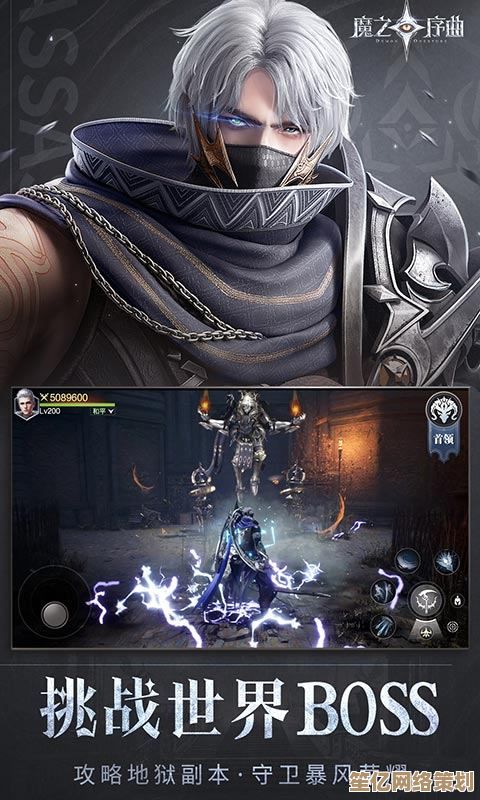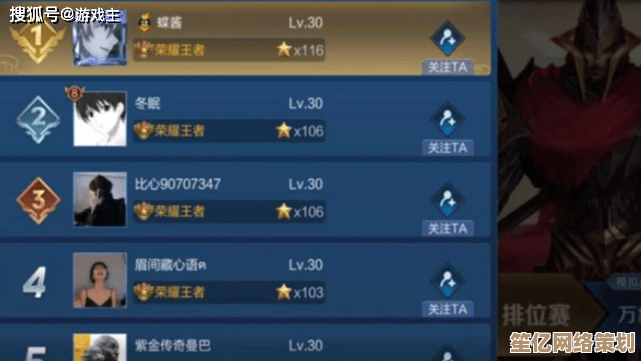Nvidia Control Panel Optimization:Enhance Your Graphics Performance with Expert Settings
- 问答
- 2025-09-25 05:18:25
- 1
Nvidia Control Panel Optimization: Squeeze Every Frame Out of Your GPU
Let’s be real—most people install their Nvidia drivers, maybe tweak a setting or two, and call it a day. But if you’re not digging into the Nvidia Control Panel, you’re leaving performance (and sometimes visual quality) on the table.
I’ve spent way too many hours obsessing over these settings, testing them in games like Cyberpunk 2077 and Elden Ring, and even in creative apps like Blender and DaVinci Resolve. Some changes are subtle, others feel like unlocking hidden GPU power. Here’s what actually matters.
Global vs. Program Settings: The First Big Choice
The Control Panel lets you set options globally (applying to everything) or per application. Most guides scream "USE PER-APP SETTINGS!"—but honestly? If you’re lazy (like me), a well-tuned global setup gets you 90% there.
Exception: Competitive shooters (Valorant, CS2). Here, you need per-app tweaks to minimize input lag.
Power Management: "Optimal" Isn’t Always Optimal
Nvidia defaults to "Optimal Power"—a diplomatic way of saying "we’ll throttle your GPU when we feel like it." For gaming, "Prefer Maximum Performance" is almost always better.
But— if you’re on a laptop, this will murder your battery. And in some weird cases (like older DX9 games), it can cause instability. Trial and error wins here.
Texture Filtering: The Free FPS Boost (Sometimes)
- Anisotropic Filtering: 16x is basically free on modern GPUs. Set it globally.
- Negative LOD Bias: "Clamp" prevents oversharpening (useful in Skyrim with mods).
- Trilinear Optimization: On, unless you’re doing professional texture work.
Fun fact: In Red Dead Redemption 2, forcing AF through the Control Panel looks identical to in-game settings but can net you 1-2% more FPS. Weird, but I’ll take it.
VSync & G-Sync: Tearing vs. Lag vs. Stutter
- G-Sync users: Enable in Control Panel + cap FPS 3-5 below refresh rate (Nvidia Reflex helps here too).
- No G-Sync? "Fast Sync" is decent if you’re way above refresh rate (e.g., 240 FPS on 144Hz).
- Regular VSync: Only use if you hate tearing and don’t mind input lag.
Personal rant: I’ve seen people turn off G-Sync because "it feels weird." Nah—you probably didn’t set it up right.
Shader Cache: The Stutter Killer
"On" is the move. Unless you’re constantly reinstalling games or modding Bethesda RPGs into oblivion, the cache helps.
Exception: If you’re on a super old HDD, it might cause hiccups. But in 2024? Just turn it on.
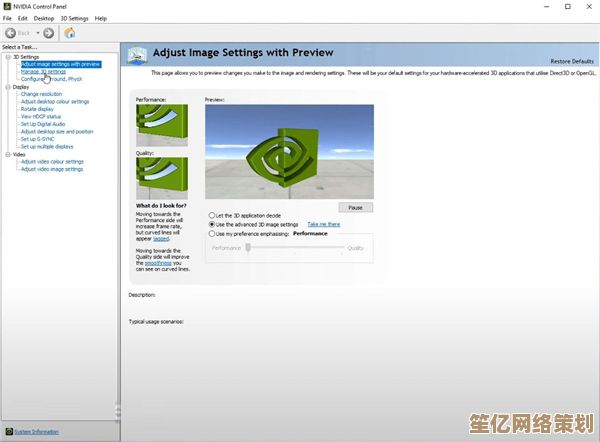
DSR & DLSS: Fake Resolution, Real Gains
- DSR (Dynamic Super Resolution): Renders at higher res, downscales. Great for older games (Witcher 3 looks insane at 4K DSR on 1440p).
- DLSS: Control Panel doesn’t control it, but if a game supports it, use it. Cyberpunk with DLSS 3.5 is black magic.
Final Thought: Stop Copying "BEST SETTINGS" Guides
I’ve seen forums where people paste the same "ULTIMATE NVIDIA SETTINGS!!!" list from 2017. GPUs change. Games change. Test things yourself.
Example: "Low Latency Mode" is great for Apex Legends but can break frame pacing in Starfield. There’s no one-size-fits-all.
TL;DR
- Max performance mode (unless on battery).
- 16x AF globally.
- G-Sync + FPS cap = smooth.
- Shader cache on.
- DSR for pretty screenshots.
- Experiment.
Now go tweak. And when your game crashes because you messed with something obscure? Welcome to the club.
本文由芮以莲于2025-09-25发表在笙亿网络策划,如有疑问,请联系我们。
本文链接:http://waw.haoid.cn/wenda/9246.html